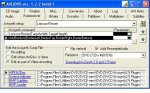Hi
I have an avi with an aspect ratio of 640 x 288.
After converting using DVD2SVCD and using the settings I normally use as per CM's tute (Anmorphic no borders) the result is and mpeg (and then a dvd) with the characters stretched.
I've started using the D2SRoBa lately but that shouldn't cause it, should it?
Thx
Jola
I have an avi with an aspect ratio of 640 x 288.
After converting using DVD2SVCD and using the settings I normally use as per CM's tute (Anmorphic no borders) the result is and mpeg (and then a dvd) with the characters stretched.
I've started using the D2SRoBa lately but that shouldn't cause it, should it?
Thx
Jola